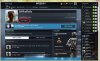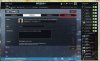OfftheRails
Registered User
- Joined
- Aug 19, 2011
- Messages
- 4,644
- Age
- 44
So I thought I'd start this before we all go mental trying to figure stuff out and asking the same questions on Teamspeak 500 times.
Sprint mode

Set this to "Click button" to go back to the lush BF3 method where you only had to hold down one key at a time.
Squad up

Yes: Yanks you out of your squad when your bumchum joins the game and tries to keep you together through thick and thin.
No: Behaves sensibly.
FOV

Your perfect FOV value depends on your monitor, resolution, screen size, face shape and whether there's an R in the month. Higher values let you see more at one time and make your movement seem faster. Lower values make enemies seem bigger and possibly give you an extra .0000001 FPS
Here's a quick comparison video I threw together:
<iframe width="960" height="720" src="//www.youtube.com/embed/VMTW9Xqi-6I?rel=0" frameborder="0" allowfullscreen></iframe>
HUD Scale

Makes the minimap bigger or smaller. Happy face. Does the same to the other shit on screen. Sad face.
0%:

50%:

100%

Internal Resolution
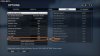
If your hardware isn't up to scratch and you don't mind making the game look like arse, try lowering this. Everything will be fuzzified but your framerate should improve considerably. If you've got three Titans and you genuinely can't tell the difference between 200 and 500 FPS, try increasing it to get a bit more antialiasing.
25%:

50%:

100%:

200%:

Any more for any more?
Sprint mode

Set this to "Click button" to go back to the lush BF3 method where you only had to hold down one key at a time.
Squad up

Yes: Yanks you out of your squad when your bumchum joins the game and tries to keep you together through thick and thin.
No: Behaves sensibly.
FOV

Your perfect FOV value depends on your monitor, resolution, screen size, face shape and whether there's an R in the month. Higher values let you see more at one time and make your movement seem faster. Lower values make enemies seem bigger and possibly give you an extra .0000001 FPS
Here's a quick comparison video I threw together:
<iframe width="960" height="720" src="//www.youtube.com/embed/VMTW9Xqi-6I?rel=0" frameborder="0" allowfullscreen></iframe>
HUD Scale

Makes the minimap bigger or smaller. Happy face. Does the same to the other shit on screen. Sad face.
0%:

50%:

100%

Internal Resolution
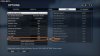
If your hardware isn't up to scratch and you don't mind making the game look like arse, try lowering this. Everything will be fuzzified but your framerate should improve considerably. If you've got three Titans and you genuinely can't tell the difference between 200 and 500 FPS, try increasing it to get a bit more antialiasing.
25%:

50%:

100%:

200%:

Any more for any more?