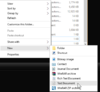SlamJammer
Registered User
- Joined
- Nov 12, 2014
- Messages
- 133
I recently had some issues with my GTX 970 FPS in-game after the latest update while using GeForce Experience. In Ultra Video mode I was getting between 70 and 90 FPS since I got the card last Christmas up until about a week ago with no issues. After the latest update my FPS dropped two thirds. After talking with EVGA Tech support I learned that sometimes the new updates change the Geforce Experience as well and depending on certain system configs this may change performance for the worst. I scored 6900 something on the 3DMark Demo. After uninstalling Geforce Experience I ran 3DMark again and scored over 10000. I won't be using Geforce Experience or any other outside programs for FPS metering, at least for now. Did some research to find an in-game FPS meter and I found one.
The "~" key located above the " TAB" key opens the Command Prompt for BF4 while in-game, and if you type the following exactly as it appears in orange here you will get your in-game FPS meter in the upper right corner of your screen. PerFOverlay.DrawFps 1
It works well for me, an instant improvement in FPS. I realize you may already know this, I wanted to share it anyway. Good hunting.
The "~" key located above the " TAB" key opens the Command Prompt for BF4 while in-game, and if you type the following exactly as it appears in orange here you will get your in-game FPS meter in the upper right corner of your screen. PerFOverlay.DrawFps 1
It works well for me, an instant improvement in FPS. I realize you may already know this, I wanted to share it anyway. Good hunting.